Job Tasks Lists
The Loome Integrate task function is the core component to applying, processing and, sequencing rules to ETL Packages.
You can manage all your job tasks from the Tasks List display screen in Loome Integrate.
Click on a job to bring up the sub menu and select Task List.
From this view, if you click a job you will bring up another set of sub menu.
The available sub menu options are:
Edit Task
Modify Task Order
Remove Task
Parameters and Dependencies
Disable
Clone Task
Close Menu
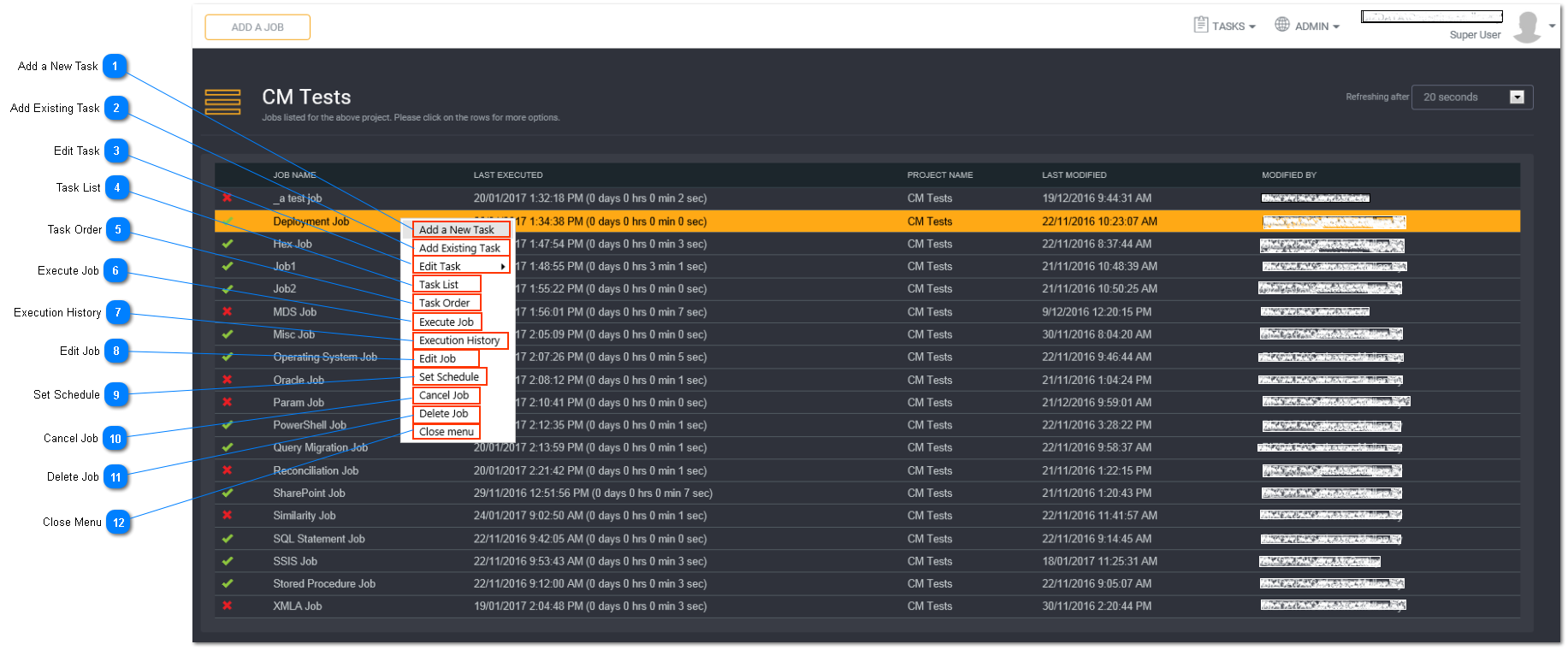
Action Buttons
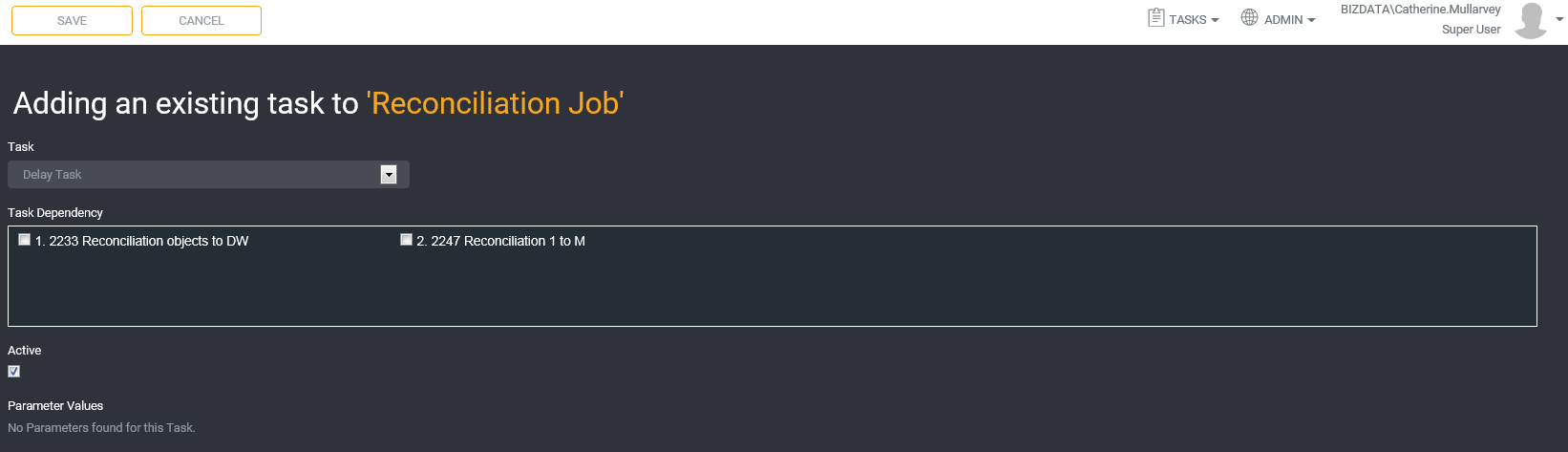 You can choose to add new task or add existing task for this job by clicking on one of the action buttons from this screen.
You can choose to add new task or add existing task for this job by clicking on one of the action buttons from this screen.
Follow the Adding a Task instructions to continue.
Task Order
This column displays the task order within a job.
The numbering against each task here refers to the order in which each of the tasks were created. For example the first step you add to a job will be ‘1’, the second ‘2’, and so on.
This is also the order in which the steps will be executed when the job is run.
Follow the Modifying Task Order instructions to change the order of the task sequence.
Dependant On
The dependant on column displays any task dependencies that have been set.
Tip: You will not be able to configure a task to be dependent on another task which has a higher execution order. For example, task #3 cannot be dependant on task #4. You will need to reorder the tasks then set the dependency accordingly.
The dependency is also based on the status of the last execution of the prior task.
Loome Integrate will check the results of the last execution of these tasks and execute the dependent task if their last status was successful.
Task Name
This column displays the task name.
Task Type
This column displays the task type.
Last Modified
This column displays the date and time the task was last modified.
Modified By
This column displays the name of the person who last modified the task.
Enabled/Disabled
This column displays whether or not a task is enabled to run when the job is executed. It also allows the disabling of a step without having to remove the whole task and it’s configuration from the job entirely.
Click on the task and select the ON/OFF button.
OFF - disables the task in the job. This task will not be executed when the job runs.
ON - enables the task in the job. This task will be execute when the job runs.
Edit Task
This option allows you to edit the selected task.
Tip: Any changes made to the task here will apply to the task at a project level. This will affect the task everywhere it is being used within the project.
Modify Task Order
This option allows you to modify the order of the tasks within the job.
Select Modify Task Order from the sub menu.
The modify task screen will appear.
Follow the instructions for Modify Task Order to continue.
Remove Task
This option allows you to remove a task from a job. Select Remove Task from the sub menu. Follow the instructions for Removing a Task to continue.
Tip: This does not delete the task itself. It will still remain in the global task list for the project.
Parameters and Dependency
This option allows you to set up parameter values and dependencies for a task.
Select the Parameters and Dependency from the sub menu.
The parameters and dependency screen will appear.
Follow the instructions for Configuring Parameters and Dependency to continue.
Disable
This option allows you to disable a task.
Select Disable from the sub menu.
The Enabled/Disabled column will display OFF.
Clone Task
This option allows you to clone or make a copy of an existing task.
Select Clone from the sub menu.
The task will be replicated and the task name will have a ‘Copy’ appended to it. You may wish to change this name.
Select Save to save the task.

Close Menu
Select Close Menu to close the sub menu.