Agent FAQ
- Where is the Loome Integrate Agent installed?
- How do I start, stop and restart an Agent?
- How do I remove an Agent from my Loome Integrate tenant?
- What is the Agent “Heartbeat”?
- Are there any platform specific limitations for the agent?
Where is the Loome Integrate Agent installed?
The Agent installation varies depending on whether it was installed on Windows or Linux.
You can find the install location for your agent by opening the install instructions for your platform, they’re included for both Windows and Linux.
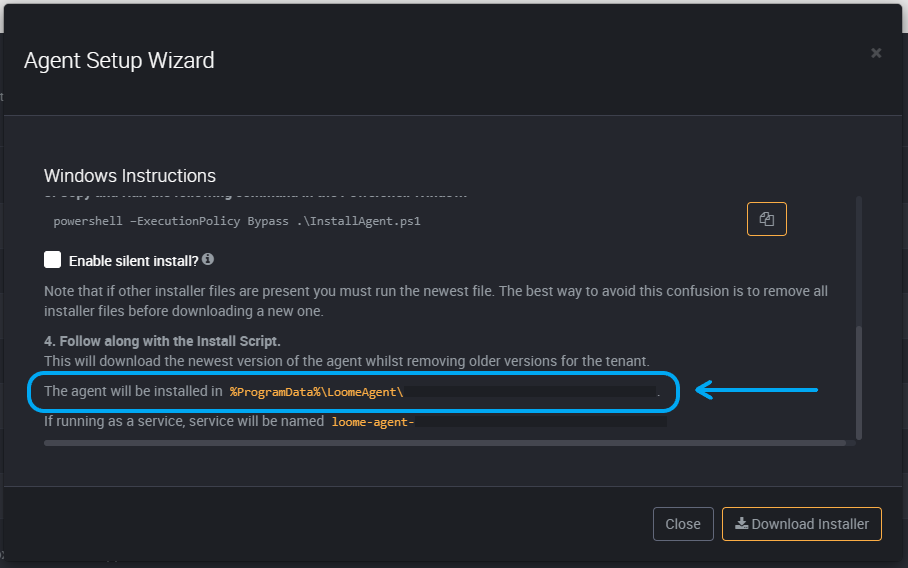
Windows
C:\ProgramData\LoomeAgent\[tenant-id]\Loome.Agent\
Linux
/.loomeagent/[tenant-id]/Loome.Agent/
How do I start, stop and restart an Agent?
Windows
If the agent was installed as a Windows Service, you can manage the agent as you would any other service through the Windows Services tool.
To access the Loome Integrate Agent service, open the Windows start menu and find the Services program.

All Loome Integrate Agents are named with the pattern of loome-agent-[tenant-id], the value of [tenant-id] being the same value that is
used to store your agent on the host PC.
Once you find the service, you can easily start, stop and restart the agent as you would with any other Windows Service.

Linux
If the agent was installed as a systemd service, you can easily manage the service using the systemctl command.
It is highly recommended to use the systemctl command over the service command, as the systemctl provides autocompletion
on tab (eg: typing in systemctl status loome-agent- and then pressing tab in most cases will automatically fill in the rest of the agents name).
Common Commands
| Action | Command |
|---|---|
| Stop the agent | systemctl stop loome-agent-[tenant-id] |
| Restart the agent | systemctl restart loome-agent-[tenant-id] |
| Start the agent | systemctl start loome-agent-[tenant-id] |
| Get the status of the agent service | systemctl status loome-agent-[tenant-id] |
How do I remove an Agent from my Loome Integrate tenant?
If you do not have any tasks associated with the agent, follow these steps
If you do not have any tasks associated with an agent, go to the Agents page and select the Remove Agent button beside the agent you would like to delete. Next, click Delete Agent to remove the agent from your tenant.

If you have tasks associated with the agent, follow these steps
An agent cannot be deleted immediately if it is associated with any tasks. First, you must migrate all tasks from one agent to another agent, and it will then prompt you to delete the agent after this process has been completed.
You can migrate all tasks in the next few steps by going to the Agents page, and selecting the Remove Agent button beside the agent you would like to delete.

Select a healthy agent. This is where Loome Integrate will migrate all associated tasks of the agent that you will delete.
Click Submit Recovery.
If there is a running job on the agent, Loome Integrate will not delete the agent or move its tasks until the job has been completed.

You will be prompted to confirm whether you would like to transfer all tasks to your selected agent.

Once the migration has finished, you will next have to confirm that you would like to delete the agent. Once you confirm Delete the agent will be removed from your tenant entirely.
Please note that removing an agent from Loome Integrate does not mean it is uninstalled and it will not stop it on the host, refer to the FAQ on managing the Agent service for more information.

What is the Agent “Heartbeat”?
The Loome Integrate server requests the agent to send an update on its status every minute, this is considered the “heartbeat” of the agent.
If the most recent heartbeat was sent any longer than 2 minutes ago then the agent is considered unhealthy.
If an agent turns unhealthy, any job running while its status changed will be cancelled due to loss of connection to the agent.
Are there any platform specific limitations for the agent?
Currently the only task that can only be executed on Windows is the Windows Powershell task as it relies on remoting into Windows Powershell to execute scripts.
Many of the Hadoop workloads such as the HDFS, Spark and Hive integrations do work on Windows but are the easiest to configure when the agent is installed on the cluster itself.