Loome's Postman Collection
We recommend using Loome’s Postman collection. You can easily generate scripts using the Postman collection in your preferred code language.
Set up Prerequisites
You will need to set up prerequisites to use Loome programmatically.
First, set up script prerequisites according to our guide here.
Loome’s Postman Collection Endpoints
Currently, we have the following API endpoints in Postman, but these will continue to change in future.

Please note that these endpoints are subject to change.
Set up a Script using Loome’s Postman Collection
Choose a task on the left panel under Monitor.
(The endpoints your API Key can use will depend on the role you have added it to.)
Provide any required details in fields such as the URL, Params or Body.
Choose the code button on the right-hand panel.
Choose the code format for your preferred language.
Copy the code for your script using the button on the right.
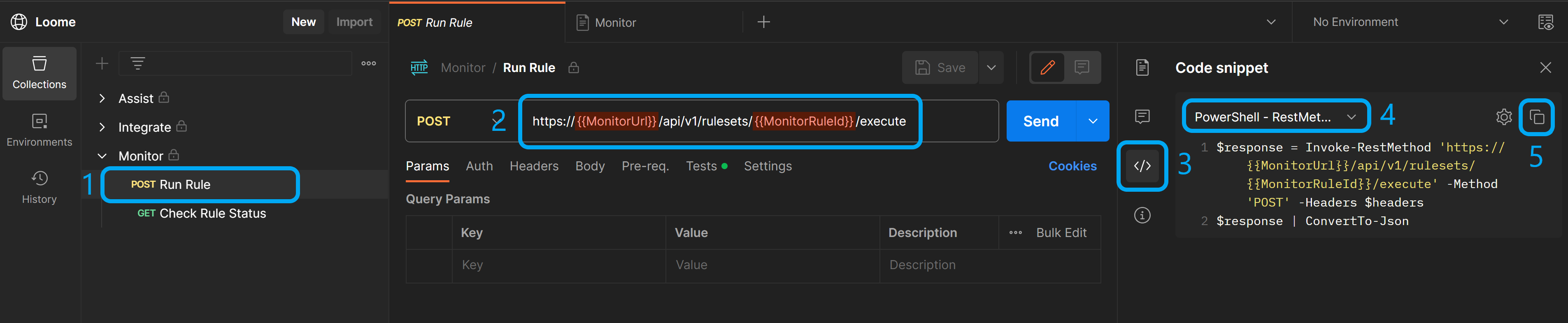
You can learn more about each API endpoint using the documentation button on the right.
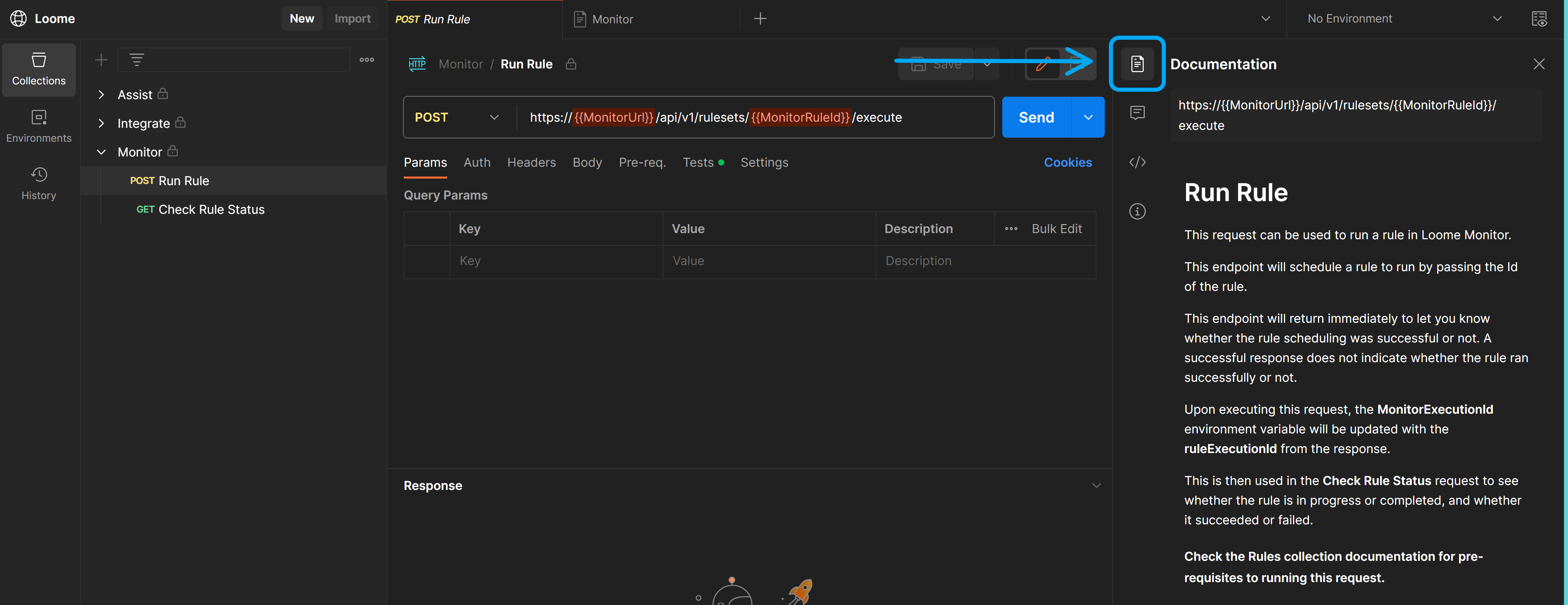
If you get a Forbidden 403 error, it means your Client ID does not have the required minimum privilege to run the job. Other errors can inform you that the job has failed.
If you receive errors that contain Bad Request and/or Unauthorised 401, this most likely means your Client ID has been removed from the corresponding tenant.
API Endpoint Examples
Run Rule
This request can be used to run a rule in Loome Monitor. This endpoint will schedule a rule to run by passing the Id of the rule, and will let you know whether the rule scheduling was successful or not. A successful response does not indicate whether the rule ran successfully or not.
Upon executing this request, the MonitorExecutionId environment variable will be updated with the ruleExecutionId from the response. This is then used in the Check Rule Status request to see whether the rule is in progress or completed, and whether it succeeded or failed.
Choose Run Rule on the left panel under Monitor.
Provide the URL, Rule ID and API Key.
Choose the code format for your preferred language and copy the script code using the button on the right.
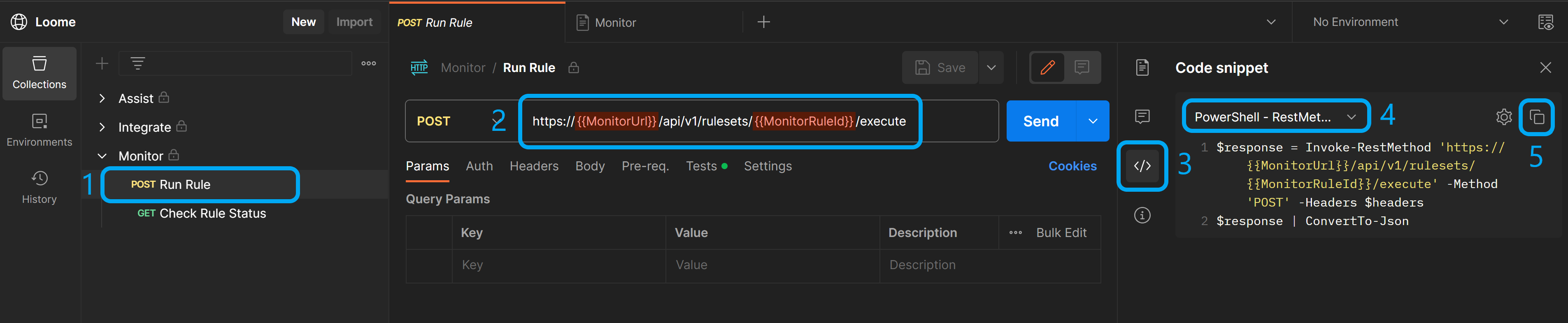
Check Rule Status
This request can be used to check the status of a rule in Loome Monitor. By passing the execution Id of a rule execution to this endpoint, you can see whether the rule is in progress, or completed, and whether it succeeded or failed.
After you have run the rule as per above, the execution Id is automatically set for you to run this request. Under Tests you can find the ‘MonitorExecutionId’ environment variable that you will need for this endpoint.

Choose Check Rule Status on the left panel under Monitor.
Provide the URL, MonitorExecutionId, and API Key.
Choose the code format for your preferred language and copy the script code using the button on the right.
